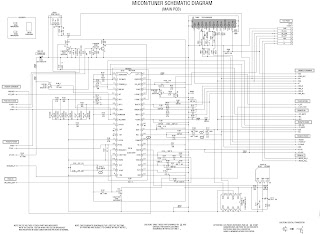On-Screen
Display Adjustment
In the condition of NO indication on the screen.
Press the VOL. DOWN button on the set and the Channel button (9) on the remote control for more than 1 second to appear the adjustment mode.
In the condition of NO indication on the screen.
Press the VOL. DOWN button on the set and the Channel button (9) on the remote control for more than 1 second to appear the adjustment mode.
Use
the Channel UP/DOWN button or Channel button (0- 9) on the remote control to
select the options.
Press
the MENU button on the remote control to end the adjustments.
CONSTANT
VOLTAGE
Set condition is AV MODE without signal.
Connect the digital voltmeter to the TP002.
Adjust the VR502 until the DC voltage is 115 ± 1V.
Set condition is AV MODE without signal.
Connect the digital voltmeter to the TP002.
Adjust the VR502 until the DC voltage is 115 ± 1V.
RF
AGC
Place
the set with Aging Test for more than 15 minutes.
Receive the VHF HIGH (63dB).
Connect the digital voltmeter between the pin 5 of CP101 and the pin 1 (GND) of CP101.
Activate the adjustment mode display and press the channel button (02) on the remote control to select “RF AGC”.
Press the VOL. UP/DOWN button on the remote control until the digital voltmeter is 2.4 ± 0.05V.
Receive the VHF HIGH (63dB).
Connect the digital voltmeter between the pin 5 of CP101 and the pin 1 (GND) of CP101.
Activate the adjustment mode display and press the channel button (02) on the remote control to select “RF AGC”.
Press the VOL. UP/DOWN button on the remote control until the digital voltmeter is 2.4 ± 0.05V.
CUT
OFF
Adjust
the unit to the following settings.
G. DRIVE=64, B. DRIVE=64, R. BIAS=32, G. BIAS=32, B. BIAS=32
Place the set with Aging Test for more than 15 minutes.
Activate the adjustment mode display and press the channel button (01) on the remote control to select “CUT OFF”.
Adjust the Screen Volume until a dim raster is obtained.
G. DRIVE=64, B. DRIVE=64, R. BIAS=32, G. BIAS=32, B. BIAS=32
Place the set with Aging Test for more than 15 minutes.
Activate the adjustment mode display and press the channel button (01) on the remote control to select “CUT OFF”.
Adjust the Screen Volume until a dim raster is obtained.
WHITE
BALANCE
NOTE:
Adjust after performing CUT OFF adjustment.
Place
the set with Aging Test for more than 10 minutes.
Receive the gray scale pattern from the Pattern Generator.
Using the remote control, set the brightness and contrast to normal position.
Activate the adjustment mode display and press the channel button (13) on the remote control to select “R. BIAS”.
Press the CH. UP/DOWN button on the remote control to select the “R. BIAS”, “G. BIAS”, “B. BIAS”, “B. DRIVE” or “G. DRIVE”.
Adjust the VOL. UP/DOWN button on the remote control to whiten the R. BIAS, G. BIAS, B. BIAS, B. DRIVE, and G. DRIVE at each step tone sections equally.
Perform the above adjustments 5 and 6 until the white color is looked like a white.
Receive the gray scale pattern from the Pattern Generator.
Using the remote control, set the brightness and contrast to normal position.
Activate the adjustment mode display and press the channel button (13) on the remote control to select “R. BIAS”.
Press the CH. UP/DOWN button on the remote control to select the “R. BIAS”, “G. BIAS”, “B. BIAS”, “B. DRIVE” or “G. DRIVE”.
Adjust the VOL. UP/DOWN button on the remote control to whiten the R. BIAS, G. BIAS, B. BIAS, B. DRIVE, and G. DRIVE at each step tone sections equally.
Perform the above adjustments 5 and 6 until the white color is looked like a white.
SERVICE
MODE
This
unit provided with the following SERVICE MODES so you can repair, examine and
adjust easily.
To enter the Service Mode, press both set key and remote control key for more than 1 second.
To enter the Service Mode, press both set key and remote control key for more than 1 second.
CONFIRMATION
OF HOURS USED
POWER
ON total hours can be checked on the screen.
Total hours are displayed in 16 system of notation
Total hours are displayed in 16 system of notation
NOTE:
If you set a factory initialization, the total hours is reset to “0”
Set
the VOLUME to minimum.
Press both VOL. DOWN button on the set and Channel button (6) on the remote control for more than 1 second.
After the confirmation of using hours, turn off the power.
Press both VOL. DOWN button on the set and Channel button (6) on the remote control for more than 1 second.
After the confirmation of using hours, turn off the power.
Circuit diagram (Schematic)
REPLACING
EEPROM (MEMORY) IC
If
a service repair is undertaken where it has been required to change the MEMORY
IC, the following steps should be taken to ensure correct data settings while
making reference to TABLE below.
Enter
DATA SET mode by setting VOLUME to minimum.
Press both VOL. DOWN button on the set and Channel button (6) on the remote control for more than 1 second.
ADDRESS and DATA should appear as FIG shown below.
Press both VOL. DOWN button on the set and Channel button (6) on the remote control for more than 1 second.
ADDRESS and DATA should appear as FIG shown below.
ADDRESS
is now selected and should “blink”. Using the VOL. UP/DOWN button on the
remote, step through the ADDRESS
until required ADDRESS to be changed is reached.
Press ENTER to select DATA. When DATA is selected, it will “blink”.
Again, step through the DATA using VOL. UP/DOWN button until required DATA value has been selected.
Pressing ENTER will take you back to ADDRESS for further selection if necessary.
Repeat steps 3 to 6 until all data has been checked.
When satisfied correct DATA has been entered, turn POWER off (return to STANDBY MODE) to finish DATA input.
until required ADDRESS to be changed is reached.
Press ENTER to select DATA. When DATA is selected, it will “blink”.
Again, step through the DATA using VOL. UP/DOWN button until required DATA value has been selected.
Pressing ENTER will take you back to ADDRESS for further selection if necessary.
Repeat steps 3 to 6 until all data has been checked.
When satisfied correct DATA has been entered, turn POWER off (return to STANDBY MODE) to finish DATA input.
The
unit will now have the correct DATA for the new MEMORY IC.