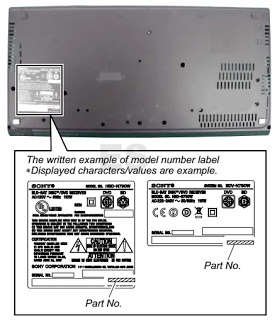Electrical adjustments
Test
Equipment Required
NTSC
Pattern Generator (Color Bar W/White Window, Red Color, Dot Pattern, Gray Scale,
Monoscope, Multi-Burst)
Remote
control unit
Color
Analyzer
How to set up the service mode
Turn
the power on.
2. Press [MENU] button to display Setup menu.
3. Select “Features”.
4. Select “Current Software Info”.
5. Press [0], [4], [2], [5], [7], [4] and [Info] buttons on the remote control unit in this order. The following screen appears.
2. Press [MENU] button to display Setup menu.
3. Select “Features”.
4. Select “Current Software Info”.
5. Press [0], [4], [2], [5], [7], [4] and [Info] buttons on the remote control unit in this order. The following screen appears.
Purity Check Mode
This
mode cycles through full-screen displays of red, green, blue, and white to
check for non-active pixels.
1. Enter the Service mode.
2. Each time pressing [7] button on the remote control unit, the display changes.
1. Enter the Service mode.
2. Each time pressing [7] button on the remote control unit, the display changes.
3.
To cancel or to exit from the Purity Check Mode, press [PREV CH] button.
Applicable
to:
|
40”
40” 40” 40” 40” 40” |
40MF430B/F7
40MF430B/F7 LC407SS1 LC407SS1 LC407SS1 LC407EM1 |
MAGNAVOX
MAGNAVOX SYLVANIA SYLVANIA SYLVANIA EMERSON |
(Serial No. : DS1A)
(Serial No. : DS2A) (Serial No. : DS1A) (Serial No. : DS2A) (Serial No. : DS3A) |
The White Balance Adjustment should be performed when replacing
the LCD Panel or Digital Main CBA.
Symptom
of Maladjustment: White becomes bluish or reddish.
Operate
the unit for more than 20 minutes.
2. Input the White Raster (70%=70IRE, 40%=40IRE).
2. Input the White Raster (70%=70IRE, 40%=40IRE).
3.
Set the color analyzer to the CHROMA mode and bring the optical receptor to the
center on the LCD-Panel surface after zero point calibration as shown above.
Note: The optical receptor must be set perpendicularly to the LCD Panel surface.
4. Enter the Service mode. Press [VOLUME DOWN] button on the remote control unit and select “C/D” mode.
Note: The optical receptor must be set perpendicularly to the LCD Panel surface.
4. Enter the Service mode. Press [VOLUME DOWN] button on the remote control unit and select “C/D” mode.
5.
[CUTOFF]
Press [1] button to select “COR” for Red Cutoff adjustment. Press [3] button to select “COB” for Blue Cutoff adjustment.
[DRIVE]
Press [4] button to select “DR” for Red Drive adjustment. Press [6] button to select “DB” for Blue Drive adjustment.
6. In each color mode, press [CHANNEL UP/DOWN] buttons to adjust the values of color.
7. Adjust Cutoff and Drive so that the color temperature becomes 12000°K (x= 0.272 / y= 0.278 ±0.005).
8. To cancel or to exit from the White Balance Adjustment, press [PREV CH] button.
Press [1] button to select “COR” for Red Cutoff adjustment. Press [3] button to select “COB” for Blue Cutoff adjustment.
[DRIVE]
Press [4] button to select “DR” for Red Drive adjustment. Press [6] button to select “DB” for Blue Drive adjustment.
6. In each color mode, press [CHANNEL UP/DOWN] buttons to adjust the values of color.
7. Adjust Cutoff and Drive so that the color temperature becomes 12000°K (x= 0.272 / y= 0.278 ±0.005).
8. To cancel or to exit from the White Balance Adjustment, press [PREV CH] button.
How to initialize the LCD TV
The
purpose of initialization is to place the set in a new out of box condition.
The customer will be prompted to select a language and program channels after
the set has been initialized.
To put the program back at the factory-default, initialize the LCD TV using the following procedure.
1. Turn the power on.
2. Enter the service mode.
- To cancel the service mode, press [POWER] button on the remote control unit.
3. Press [INFO] button on the remote control unit to initialize the LCD television.
4. "INITIALIZED" will appear in the upper right of the screen. "INITIALIZED" color will change to green from red when initializing is completed.
To put the program back at the factory-default, initialize the LCD TV using the following procedure.
1. Turn the power on.
2. Enter the service mode.
- To cancel the service mode, press [POWER] button on the remote control unit.
3. Press [INFO] button on the remote control unit to initialize the LCD television.
4. "INITIALIZED" will appear in the upper right of the screen. "INITIALIZED" color will change to green from red when initializing is completed.
Firmware renewal
Equipment
Required
a. USB storage device
b. Remote Control Unit
a. USB storage device
b. Remote Control Unit
[There
are two states (the User Upgrade and the Factory Upgrade) in firmware update.]
User Upgrade > Upgrade the
firmware only. The setting values are
not initialized.
Factory upgrade > Upgrade the
firmware and initialize the setting values.
The
identification of User Upgrade and Factory Upgrade are done by the filename.
1. Turn the power off and unplug the AC Cord.
2. Insert the USB storage device to the USB port as shown below.
The USB port “SERVICE TERMINAL” will be blocked by a cross shaped piece of plastic. Cutoff both end of the plastic connected to the PCB Holder as illustrated below.
1. Turn the power off and unplug the AC Cord.
2. Insert the USB storage device to the USB port as shown below.
The USB port “SERVICE TERMINAL” will be blocked by a cross shaped piece of plastic. Cutoff both end of the plastic connected to the PCB Holder as illustrated below.
3.
Plug the AC cord in the wall outlet and turn the power on.
4.
The update will start and the following will appear on the screen.
Note:
If the screen isn’t displayed, repeat from step 1
5.
When the firmware update is completed, the following will appear on the screen.
Remove
the USB storage device from the USB port.
Turn the power off and turn the power on again.
Turn the power off and turn the power on again.
[When the Factory
Upgrade is used, after restarting TV, shift to initial screen menu in service mode.
"INITIALIZED" will appear on the upper right of the screen.
"INITIALIZED" color will change to green from red when initializing
is completed.]
Troubleshooting table
SMPS [Power supply schematic]
Fixed voltage (or Auto voltage
selectable) power supply circuit is used in this unit. If Main Fuse (F1601) is blown , check to see
that all components in the power supply circuit are not defective before you
connect the AC plug to the AC power supply.
Otherwise it may cause some components in the power supply circuit to fail.
Otherwise it may cause some components in the power supply circuit to fail.
Power Supply 1 Schematic Diagram
Power Supply 2 Schematic Diagram
Power Supply 3 Schematic Diagram