SONY HBD-N990W:
Checking method of network operation
It is necessary to check the network operation, when replacing the MB-149 board
or wireless LAN card (WLC1). Check the operation of wireless and wired LAN,
according to the following method.Checking Method of Wireless LAN Operation
Check that access point is recognized surely.
Necessary Equipment:
Wireless access point with router function (AP)
1. Press the [HOME] button on the remote commander to enter the home menu.
2. Press the [UP]/[DOWN]/[LEFT]/[RIGHT] buttons on the remote commander to select “Setup”> “Network Settings”, and press the [ENTER ] button on the remote commander.
3. Select “Internet Settings”, and press the [ENTER ] button on the remote commander.
4. Press the [UP]/[DOWN] buttons on the remote commander to select
“Wireless Setup (built-in)”, and press the [ ENTER] button on the remote commander.
5. The system starts searching for access points, and displays a list of up available network name (SSID).
6. Check that access point (SSID) is displayed on the searching result.
7. Press the [POWER] button to turn the power off.
Note: Refer to the instruction manual about details of the setting method.
Checking method of wired LAN operation
Check that access point is recognized surely.
1. Connect the main unit to the router or the hub, etc. with the LAN cable.
2. Press the [HOME] button on the remote commander to enter the home menu.
3. Press the [UP]/[DOWN]/[LEFT]/[RIGHT] buttons on the remote commander to select “Setup”> “Network Settings”, and press the [ ENTER ] button on the remote commander.
4. Select “Internet Settings”, and press the [ ENTER] button on the remote commander.
5. Press the [UP]/[DOWN] buttons on the remote commander to select “Wired Setup”, and press the [ ENTER] button on the remote commander.
6. Press the [UP]/[DOWN] buttons on the remote commander to select “Auto”, and press the [ ENTER] button on the remote commander.
7. Press the [RIGHT] button on the remote commander.
8. Press the [UP]/[DOWN] buttons on the remote commander to select “Save & Connect”, and press the [ENTER ] button on the remote commander.
9. When “Internet Settings is now complete.” appears, then press the [ ENTER ] button on the remote commander.
10. Press the [HOME] button on the remote commander to enter the home menu.
11. Press the [UP]/[DOWN]/[LEFT]/[RIGHT] buttons on the remote commander to select “Setup” > “Network Settings”, and press the [ENTER ] button on the remote commander.
12. Press the [UP]/[DOWN] buttons on the remote commander to select
“Network Connection Diagnostics”, and press the [ ENTER ] button on the remote commander.
13. Press the [LEFT]/[RIGHT] buttons on the remote commander to select “Start”, and press the [ ENTER] button on the remote commander.
14. Confirm that “Network connections are correct” is displayed.
15. Press the [POWER] button to turn the power off.
Note: Refer to the instruction manual about details of the setting method.
How to eject the disc when power switch turn off or on a power
failure
The
BD drive is taken out, and please rotate the pulley in the direction of
the arrow by screwdriver etc. after detaching and take out the disc.
TEST MODE: COLD RESET (MAIN UNIT)
The cold reset clears data except BD/DVD data stored in the RAM
to initial conditions. Execute this mode when returning the unit to the customers.
1. Press the [POWER] button to turn the power on.
2. Touch the [STOP ] and [VOL –] sensors simultaneously and hold down (around 5 seconds).
3. The message “RESET” appears on fluorescent indicator tube, then becomes standby states.
Cold reset (surround amplifier)
Execute this mode when returning the unit to the customers.
Note 1: The main unit corresponding to TA-SA300WR, wireless transceivers (EZW-RT50 (HBD-N790W/N890W/N990W/T79) or EZW-RT20 (HBD-N995W)) (2 units) and the remote commander corresponding to the main unit are necessary to execute this mode.
1. Insert the wireless transceiver (EZW-RT50 (HBD-N790W/ N890W/N990W/T79) or EZW-RT20 (HBD-N995W)) of the attachment in the wireless transceiver slot in the back of the main unit (HBD-N790W/N890W/N990W/N995W/T79) and the surround amplifier (TA-SA300WR).
2.
Connect the AC power cord of the main unit (HBD-N790W/ N890W/N990W/N995W/T79).The cold reset clears data except BD/DVD data stored in the RAM
to initial conditions. Execute this mode when returning the unit to the customers.
1. Press the [POWER] button to turn the power on.
2. Touch the [STOP ] and [VOL –] sensors simultaneously and hold down (around 5 seconds).
3. The message “RESET” appears on fluorescent indicator tube, then becomes standby states.
Cold reset (surround amplifier)
Execute this mode when returning the unit to the customers.
Note 1: The main unit corresponding to TA-SA300WR, wireless transceivers (EZW-RT50 (HBD-N790W/N890W/N990W/T79) or EZW-RT20 (HBD-N995W)) (2 units) and the remote commander corresponding to the main unit are necessary to execute this mode.
1. Insert the wireless transceiver (EZW-RT50 (HBD-N790W/ N890W/N990W/T79) or EZW-RT20 (HBD-N995W)) of the attachment in the wireless transceiver slot in the back of the main unit (HBD-N790W/N890W/N990W/N995W/T79) and the surround amplifier (TA-SA300WR).
3. Press the [POWER] button on the main unit (HBD-N790W/
N890W/N990W/N995W/T79).
4. Connect the AC power cord of the surround amplifier (TASA300WR).
4. Connect the AC power cord of the surround amplifier (TASA300WR).
5.
When a wireless transceiving becomes effective, the [LINK/ STANDBY] indicator
of surround amplifier (TA-SA300WR) lights to green.
Note 2: Refer to the operating instructions when the [LINK/STANDBY] indicator of surround amplifier (TA-SA300WR) doesn’t ligh
Note 2: Refer to the operating instructions when the [LINK/STANDBY] indicator of surround amplifier (TA-SA300WR) doesn’t ligh
6.
Press the button in order of the [DISPLAY] > [0] > [7] > [2]
> [SUBTITLE] on the remote commander corresponding to main unit
aiming at the main unit.
7. Confirm the [LINK/STANDBY] indicator of TA-SA300WR is orange lighting after step 3 is executed.
8. The AC plug of TA-SA300WR is pulled out to turn off the system.
Note 3: Please insert it after confirming the [LINK/STANDBY] indicator of TA-SA300WR has been turned off when you insert the AC plug again.
7. Confirm the [LINK/STANDBY] indicator of TA-SA300WR is orange lighting after step 3 is executed.
8. The AC plug of TA-SA300WR is pulled out to turn off the system.
Note 3: Please insert it after confirming the [LINK/STANDBY] indicator of TA-SA300WR has been turned off when you insert the AC plug again.
Demo mode
This mode let you lock the disc slot. When this mode is activated,
the disc will not eject when the [EJECT] sensor is touched. The message “DEMO LOCK” will be displayed on the fluorescent indicator tube.
Procedure:
1. Press the [POWER] button to turn the power on.
2. Insert a disc.
3. Press the [HOME] button on the remote commander to enter the home menu.
4. Touch the [STOP] and [EJECT] sensors simultaneously and hold down until “DEMO.LOCK” or “DEMO OFF” displayed on the fluorescent indicator tube (around 5 seconds).
Releasing method:
Touch the [STOP] and [EJECT] sensors simultaneously and hold down until “DEMO OFF” displayed on the fluorescent indicator tube (around 5 seconds).
This mode let you lock the disc slot. When this mode is activated,
the disc will not eject when the [EJECT] sensor is touched. The message “DEMO LOCK” will be displayed on the fluorescent indicator tube.
Procedure:
1. Press the [POWER] button to turn the power on.
2. Insert a disc.
3. Press the [HOME] button on the remote commander to enter the home menu.
4. Touch the [STOP] and [EJECT] sensors simultaneously and hold down until “DEMO.LOCK” or “DEMO OFF” displayed on the fluorescent indicator tube (around 5 seconds).
Releasing method:
Touch the [STOP] and [EJECT] sensors simultaneously and hold down until “DEMO OFF” displayed on the fluorescent indicator tube (around 5 seconds).
Panel test
1. Press the [POWER] button to turn the power on.
2. Press button in order of the [DISPLAY] > [0] > [0] > [1] > [SUBTITLE] on the remote commander (Make the interval when each button is pressed within two seconds).
3. All segments in fluorescent indicator tube are lighted up. And half segments in fluorescent indicator tube are lighted up, others half segments in fluorescent indicator tube are lighted up, then all segments in fluorescent indicator tube are lighted up. This operation is repeated.
4. When all segments in fluorescent indicator tube are lighted up in the state of step 3, press the [VOL +] button on the remote commander and model information is displayed on the fluorescent indicator tube. Each time the [VOL +] button on the remote commander is pressed, the display changes from destination information, STR version in this order, and returns to the model information display. Each time the [VOL –] button on the remote commander is pressed, the version and date are switched.
5. In the state of step 3, press the [FUNCTION] button on the remote commander and “K 0” is displayed on the fluorescent indicator tube. “K 0” value increases whenever a button or sensor on the unit is pressed. However, once a button or sensor has been pressed, it is no longed taken into account. All button and sensors on the unit are pressed, “OK” and “K 7” are alternately displayed on the fluorescent indicator tube.
6. In the state of step 3, press the [VOL –] button on the remote commander and “RM” is displayed on the fluorescent indicator tube. Confirm that “L RM R” is displayed on the fluorescent indicator tube, while pressing the [VOL –] button on the remote commander.
The remote control receiver (IC903 on the FL board and IC951 on the SIRCS board) may be defective when “L” and “R” are not displayed.
1. Press the [POWER] button to turn the power on.
2. Press button in order of the [DISPLAY] > [0] > [0] > [1] > [SUBTITLE] on the remote commander (Make the interval when each button is pressed within two seconds).
3. All segments in fluorescent indicator tube are lighted up. And half segments in fluorescent indicator tube are lighted up, others half segments in fluorescent indicator tube are lighted up, then all segments in fluorescent indicator tube are lighted up. This operation is repeated.
4. When all segments in fluorescent indicator tube are lighted up in the state of step 3, press the [VOL +] button on the remote commander and model information is displayed on the fluorescent indicator tube. Each time the [VOL +] button on the remote commander is pressed, the display changes from destination information, STR version in this order, and returns to the model information display. Each time the [VOL –] button on the remote commander is pressed, the version and date are switched.
5. In the state of step 3, press the [FUNCTION] button on the remote commander and “K 0” is displayed on the fluorescent indicator tube. “K 0” value increases whenever a button or sensor on the unit is pressed. However, once a button or sensor has been pressed, it is no longed taken into account. All button and sensors on the unit are pressed, “OK” and “K 7” are alternately displayed on the fluorescent indicator tube.
6. In the state of step 3, press the [VOL –] button on the remote commander and “RM” is displayed on the fluorescent indicator tube. Confirm that “L RM R” is displayed on the fluorescent indicator tube, while pressing the [VOL –] button on the remote commander.
The remote control receiver (IC903 on the FL board and IC951 on the SIRCS board) may be defective when “L” and “R” are not displayed.
Releasing method:
To release from this mode, press the [POWER] button.
Disc slot lock mode
The EJECT operation by main unit, remote commander, and CEC (path-through) can be prohibited.
1. Press the [POWER] button to turn the power on.
2. Insert a disc.
3. Press button in order of the [DISPLAY] > [0] > [0] > [4] > [SUBTITLE] on the remote commander.
(Make the interval when each button is pressed within two seconds)
4. “TLK ON” is displayed on the fluorescent indicator tube, and the EJECT operation by main unit, remote commander, and CEC (path-through) is prohibited.
Releasing method:
1. Press button in order of the [DISPLAY] > [0] > [0] > [4] > [SUBTITLE] on the remote commander. (Make the interval when each button is pressed within two seconds)
2. “TLK OFF” is displayed on the fluorescent indicator tube, and the EJECT operation by main unit, remote commander, and CEC (path-through) become effective.
To release from this mode, press the [POWER] button.
Disc slot lock mode
The EJECT operation by main unit, remote commander, and CEC (path-through) can be prohibited.
1. Press the [POWER] button to turn the power on.
2. Insert a disc.
3. Press button in order of the [DISPLAY] > [0] > [0] > [4] > [SUBTITLE] on the remote commander.
(Make the interval when each button is pressed within two seconds)
4. “TLK ON” is displayed on the fluorescent indicator tube, and the EJECT operation by main unit, remote commander, and CEC (path-through) is prohibited.
Releasing method:
1. Press button in order of the [DISPLAY] > [0] > [0] > [4] > [SUBTITLE] on the remote commander. (Make the interval when each button is pressed within two seconds)
2. “TLK OFF” is displayed on the fluorescent indicator tube, and the EJECT operation by main unit, remote commander, and CEC (path-through) become effective.
Factory initialize
Return the entire unit setting to their factory defaults.
Note 1: Disconnect the following connections when you use this mode.
# Front USB
# Rear USB
# LAN
# HDMI IN 1
# HDMI IN 2
Note 2: The operation in this mode must use a remote commander and TV monitor.
Procedure:
1. Press the [POWER] button to turn the power on.
2. Press the [HOME] button on the remote commander, and the home menu is displayed.
3. Select “Setup” > “Resetting”, and press the [ ENTER ] button on the remote commander.
Return the entire unit setting to their factory defaults.
Note 1: Disconnect the following connections when you use this mode.
# Front USB
# Rear USB
# LAN
# HDMI IN 1
# HDMI IN 2
Note 2: The operation in this mode must use a remote commander and TV monitor.
Procedure:
1. Press the [POWER] button to turn the power on.
2. Press the [HOME] button on the remote commander, and the home menu is displayed.
3. Select “Setup” > “Resetting”, and press the [ ENTER ] button on the remote commander.
4.
Select “Initialize Personal Information”, and press the [ENTER] button on the
remote commander.
5.
Select “OK”, and press the [ ENTER ] button on the remote commander.
6.
The message “Close” appears, and press the [ENTER ] button on the remote
commander.
7.
Select “Reset to Factory Default Settings”, and press the [ENTER] button on the
remote commander.
8.
Select “All Settings”, and press the [ENTER ] button on the remote commander.
9.
Select “Start”, and press the [ ENTER ] button on the remote commander.
10.
Initialization ends when the message “WELCOME” on the fluorescent indicator
tube disappears.
BD service mode
Setting
method of the BD service mode:
1. Connect this unit with TV monitor.
2. Press the [POWER] button to turn the power on.
3. Press button in order of the [DISPLAY] > [0] > [2] > [1] > [SUBTITLE] on the remote commander. (Make the interval when each button is pressed within two seconds)
4. Enter the BD service mode. The OSD menu on TV monitor can be operated by remote commander.
Main Functions
# Diag
Performs unit test of devices installed on the board.
# Display Error Log
Error log is displayed. Displayed contents can also be saved in
an USB memory device.
# Factory Initialize
Restores the unit to its factory settings.
# Network
Checks the wired network connection.
# Version Up
Not used.
# System Information
Displays the system information of the unit.
Displays information such as the software version, drive information, etc.
# EMC Test Mode
Not used.
# Drive
Write drive OP data and check drive.
# HDD mode
Not used.
1. Connect this unit with TV monitor.
2. Press the [POWER] button to turn the power on.
3. Press button in order of the [DISPLAY] > [0] > [2] > [1] > [SUBTITLE] on the remote commander. (Make the interval when each button is pressed within two seconds)
4. Enter the BD service mode. The OSD menu on TV monitor can be operated by remote commander.
Main Functions
# Diag
Performs unit test of devices installed on the board.
# Display Error Log
Error log is displayed. Displayed contents can also be saved in
an USB memory device.
# Factory Initialize
Restores the unit to its factory settings.
# Network
Checks the wired network connection.
# Version Up
Not used.
# System Information
Displays the system information of the unit.
Displays information such as the software version, drive information, etc.
# EMC Test Mode
Not used.
# Drive
Write drive OP data and check drive.
# HDD mode
Not used.
Optical device (KEM-480AAA) replacement
Flow
of replacement:
Note: The photo in flow is an image.
Note: The photo in flow is an image.
1.
Remove the INSULATOR (4 pieces) and broken optical device (KEM-480AAA) from
LOADING ASSY.
2. Take photo of the barcode on new optical device (KEM- 480AAA) bottom side by digital camera.
2. Take photo of the barcode on new optical device (KEM- 480AAA) bottom side by digital camera.
3.
Assemble the INSULATOR (4 pieces) to new optical device (KEM-480AAA), fix
(Torque value: 2 kgf) it to LOADING ASSY with screw, and assemble this
unit.
4. Drag & drop the taken photo by step 2 to “BDPRDec.exe”, and make the text data (File name: BuData.txt).
5. Save the text data to USB memory.
6. Connect USB memory with side USB connector on this unit, and turn the power on.
4. Drag & drop the taken photo by step 2 to “BDPRDec.exe”, and make the text data (File name: BuData.txt).
5. Save the text data to USB memory.
6. Connect USB memory with side USB connector on this unit, and turn the power on.
7.
Press the [FUNCTION] button on the remote commander to select “BD/DVD”.
8. Press the buttons on the remote commander in order of [DISPLAY], [0], [2], [1], [SUBTITLE], and enter the service mode.
9. Press the buttons on the remote commander in order of [8], [1], [ENTER], and execute “[1] Drive OP data Write”.
10. Turn the power off after writing the OP data.
11. Turn the power on, and enter the service mode again.
12. Press the buttons on the remote commander in order of [8], [7], [3], [ENTER], and the dIOP value is displayed.
13. Confirm value is the following specification value, and turn the power off.
Specification value:
BD : ±3 mA
DVD/CD : ±3 mA
14. Turn the power on, confirm playback performance of the BD (BLX-104)/DVD (HLX-513)/CD (HLX-A1).
15. Completely assemble this unit, and complete the repair.
8. Press the buttons on the remote commander in order of [DISPLAY], [0], [2], [1], [SUBTITLE], and enter the service mode.
9. Press the buttons on the remote commander in order of [8], [1], [ENTER], and execute “[1] Drive OP data Write”.
10. Turn the power off after writing the OP data.
11. Turn the power on, and enter the service mode again.
12. Press the buttons on the remote commander in order of [8], [7], [3], [ENTER], and the dIOP value is displayed.
13. Confirm value is the following specification value, and turn the power off.
Specification value:
BD : ±3 mA
DVD/CD : ±3 mA
14. Turn the power on, confirm playback performance of the BD (BLX-104)/DVD (HLX-513)/CD (HLX-A1).
15. Completely assemble this unit, and complete the repair.
Model identification





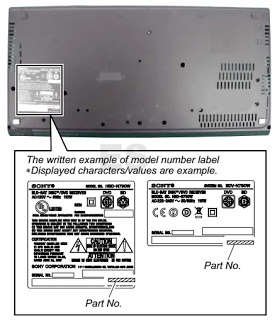


No comments:
Post a Comment