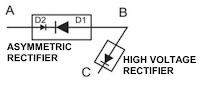How to perform a (soft) restart (reset) or Power cycle on Sony's Android TV, Power cycle, How
to hear the television sound through the speakers of a stereo receiver or home
theater system
Both the server and the client need to support the home network function. To verify whether your Sony devices support the home network function, check the User Manual.
For Windows operating systems (depending on your operating system and preference) follow one of the links below to set up your home network server.
If
using the Windows Media Player 12 software and the Windows7 or 8 or
8.1 operating system,
Follow this procedure.
Follow this procedure.
For
Macintosh and Linux operating systems, “Serviio” can be used. (Search
for Serviio by Google)
Serviio is a free media server. It allows you to stream your media files (music, video or images) to renderer devices (e.g. a TV set, Bluray player, games console or mobile phone) on your connected home network.
There is also a paid “Pro edition” which further enhances the possibilities of sharing content in your connected household.
Serviio works with “many devices” from your connected home (TV, Playstation 3, XBox 360, smart phones, tablets, etc.). It supports profiles for particular devices so that it can be tuned to maximise the device's potential and/or minimize lack of media format playback support (via transcoding).
Serviio is based on Java technology and therefore runs on most platforms; including Windows, Mac and Linux (incl. embedded systems, e.g. NAS).
NOTES The
third-party software recommended above are provided for your convenience and
should be used at your own risk. Sony does not support nor guarantee the
reliability of unsupplied 3rd party software.
After
you set up the home network server, follow the set up instructions for your
home network device to connect to the server.
How to perform a factory reset on Sony's
Android TV
IMPORTANT: Performing a factory reset will wipe all of your data and settings on your TV.
Use the following steps if you would like to perform a factory reset on Sony's Android TV:
Press the HOME button to enter the home screen.
Using your standard remote control, press the down arrow button and navigate down the media shelves until you reach Settings.
On the TV shelf, scroll to the right using the right arrow button until you reach Storage & reset.
Navigate down using the down arrow button to Factory data reset.
Then select Erase everything.
TIP It is recommend creating a backup of your channel list onto a USB stick. This will allow you to easily restore your channel list after performing a factory reset. The following steps detail how to back up your channel list:
Save you channel list by exporting the data onto an empty USB stick
Perform a factory reset
Insert the USB stick with your channel list into your TV
Import your channel list back onto your TV
NOTES The
factory reset may take a few moments. Please wait until your're
informed that the process has been completed
If
you had set a PIN-code on your TV, you will be asked to enter this PIN-code
when you select the option "Erase everything"
After
the Factory Reset process completes successfully, your TV proceeds into the
Initial Setup wizard. You will need to agree to the Google Terms of Service and
Google Privacy Policy
The Touchpad pairing
sequence will have to be activated again after a factory reset.
Soft RESET by using the following procedure
Press
and hold the Power button on the remote until the "Power
off" message appears/ is displayed (approx. 5 seconds)
Release
the Power button when "Power off" message appears on-screen
The
TV will then turn itself off. Wait for a minute before turning it on again
IMPORTANT: Performing
a (soft) reset does not erase your settings or downloaded apps; it
just resets the TV's software.
How
do I perform a (soft) restart (reset) or Power cycle on Sony's Android TV
If
your TV isn't behaving properly - for example it's unresponsive or is
stuck on a black screen - you may need to perform a (soft) reset.
Please
use the following procedure
Soft
reset
Press
and hold the Power button on the remote until the "Power
off" message appears/ is displayed (approx. 5 seconds)
Release
the Power button when "Power off" message appears on-screen
The
TV will begin a reboot sequence and will restart automatically (approx. 1
minute).
Power
cycle
Alternatively,
if your remote isn't working, you can perform a Power cycle by:
Unplugging
the TV's AC power cord from the electrical outlet for approx. 2
minutes
Plugging
the AC power cord back in to the electrical outlet
IMPORTANT Performing a reset does not erase your settings or downloaded apps;
it just resets the TV's software.
[If you would like to revert your TV back to its original factory settings, you will need to perform a factory reset. Beware that, performing a factory reset will wipe all of your data and settings on your TV.]
How
to hear the television sound through the speakers of a stereo receiver or home
theater system
The
two most common methods to allow the television sound be heard through the
speakers of a stereo receiver or home theater system are
HDMI
connection using the Audio Return Channel (ARC) feature
Connection
using Coaxial Digital Cable, Optical Digital Cable, or Audio Cable
NOTES Both
devices being connected must support the ARC feature. HDMI
ports may be marked with ARC to show which one to
use. If not, check your product manual or specifications to see
if the ARC feature is supported.
If
you find that your TV, A/V receiver or home theater system does not
support ARC, you will need to use Option Coaxial Digital Cable,
Optical Digital Cable, or Audio Cable to connect your devices.
Make
sure that both devices support ARC functionality.
Make
sure that the TV and receivers are connected using an HDMI cable.
Connect
the cable to the HDMI port that is labeled ARC or the port identified
in your manual that supports ARC.
Turn
on the Control for HDMI setting on both the TV and the receiver or
home theater system.
NOTE The steps required to enable the Control for HDMI feature may vary. Check the operating instructions supplied with the devices for model-specific steps.
Option 2 Connection using Coaxial Digital Cable, Optical Digital Cable, or Audio Cable
Connect a Coaxial Digital Cable, Optical Digital Cable, or Audio cable to the Audio Output jack of the television.
Connect the other end of the cable to the corresponding jacks on the stereo receiver or home theater system.
NOTE Depending on the stereo receiver or home theater system being used, the audio input may be labeled TV INPUT or VIDEO INPUT.
Turn on the television.
Set the television sound to the desired setting of either Fixed or Variable.
Turn on the stereo receiver or home theater system.
Set the stereo receiver or home theater system to the proper input.